Cloud cPanel server—it sounds kinda techy, right? But seriously, it’s how tons of websites get their online lives going. Think of it as the ultimate control panel for your website, all hosted in the cloud. This means super scalability, meaning you can easily grow your site without worrying about hitting server limits. We’re diving into everything you need to know about setting up, managing, and securing your own cloud cPanel server, from choosing a provider to troubleshooting those pesky errors.
We’ll cover the basics of cloud cPanel architecture, comparing it to traditional setups and exploring the various cloud providers available. Then, we’ll walk you through the whole process—from initial setup and configuration to advanced management tasks like user account management and email setup. We’ll even tackle the crucial aspects of security, backups, and integration with other services. By the end, you’ll be ready to confidently manage your own cloud cPanel server like a pro.
Setting up a Cloud cPanel Server
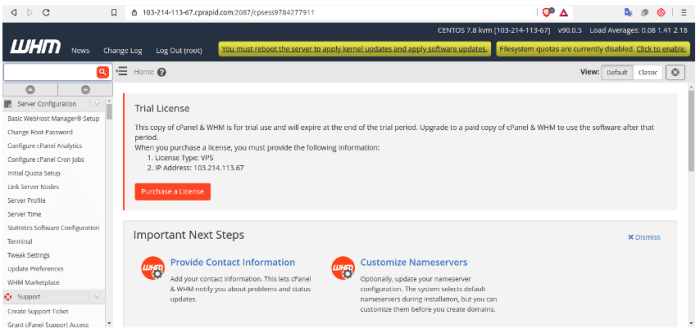
Setting up a cloud-based cPanel server offers a powerful and scalable solution for managing websites. This process involves several key steps, from provisioning the server to securing it against potential threats. Understanding these steps is crucial for ensuring a smooth and secure deployment.
Provisioning a new cloud cPanel server typically begins by selecting a cloud provider (like AWS, Google Cloud, or Azure) and choosing a suitable server instance type based on your anticipated needs. Consider factors such as RAM, CPU cores, storage space, and network bandwidth. Once you’ve chosen your specifications, you’ll provision the server, essentially creating a virtual machine (VM) in the cloud provider’s infrastructure.
This usually involves selecting an operating system (typically CentOS or CloudLinux) and configuring basic network settings.
cPanel Installation on a Cloud Platform
Installing cPanel on your chosen cloud server is straightforward, but requires careful attention to detail. The process generally involves connecting to your server via SSH (Secure Shell), updating the system packages, and then executing the cPanel installation script. This script handles the majority of the installation process, automatically configuring various components like Apache, MySQL, and PHP. Post-installation, you’ll need to verify the installation’s success and configure essential settings.
This often involves accessing the cPanel interface through a web browser using the server’s IP address.
A step-by-step guide might look like this:
- Connect via SSH: Use an SSH client (like PuTTY or Terminal) to connect to your server using your server’s IP address and your SSH credentials.
- Update System Packages: Run the appropriate commands to update your system’s package manager (e.g.,
yum updatefor CentOS). This ensures you have the latest software versions before installation. - Download and Run the cPanel Installer: Download the official cPanel installation script from their website and run it according to their instructions. This involves specifying your license key and other necessary information.
- Verify Installation: Once the installation completes, verify that cPanel is running correctly by accessing the cPanel interface via a web browser.
- Configure Essential Settings: After verifying the installation, adjust various settings within cPanel, including email configurations, security settings, and resource limits.
Server Configuration for Optimal Performance
Optimizing your cPanel server for performance involves several key configurations. Properly tuning your server’s resources, such as RAM, CPU, and storage, can significantly improve the speed and responsiveness of your websites. This also involves optimizing database performance, configuring caching mechanisms, and managing server processes effectively.
Notice cloud config server 401 unauthorized for recommendations and other broad suggestions.
Consider these configurations:
- Resource Allocation: Allocate sufficient RAM and CPU resources to your server based on the anticipated load. Over-provisioning resources can prevent performance bottlenecks.
- Database Optimization: Optimize your MySQL database by using appropriate indexing, query optimization techniques, and regular database maintenance.
- Caching Mechanisms: Implement caching solutions (like Varnish or Redis) to reduce the load on your server and improve website loading times. These cache frequently accessed data, reducing the need to constantly access the database or server files.
- Process Management: Monitor server processes and identify any resource-intensive processes that might be negatively impacting performance. Consider using tools like
toporhtopto monitor resource usage.
Security Best Practices
Security is paramount when setting up a cPanel server. Implementing robust security measures throughout the setup process and beyond is crucial to protect your server and its data from potential threats. This involves regularly updating software, using strong passwords, and implementing firewalls and intrusion detection systems.
Key security measures include:
- Regular Software Updates: Keep your server’s operating system, cPanel, and all installed software updated with the latest security patches. This mitigates known vulnerabilities.
- Strong Passwords and SSH Key Authentication: Use strong, unique passwords for all accounts and consider using SSH key authentication for secure remote access instead of relying solely on passwords.
- Firewall Configuration: Configure your server’s firewall to allow only necessary network traffic. This helps prevent unauthorized access.
- Intrusion Detection System (IDS): Implement an IDS to monitor network traffic for malicious activity and alert you to potential security breaches. Examples include Fail2ban or similar tools.
- Regular Security Audits: Conduct regular security audits to identify and address any potential vulnerabilities. This can involve using automated security scanners or employing professional security assessments.
Managing a Cloud cPanel Server
Managing a cloud-based cPanel server involves a range of administrative tasks crucial for maintaining website performance, security, and user experience. This section covers essential aspects of server administration, focusing on practical applications and common scenarios. Think of it as your comprehensive guide to keeping your cPanel server running smoothly.
User Account Management and Permissions
Managing user accounts is fundamental to cPanel administration. This includes creating new accounts, modifying existing ones, and controlling user access levels. Each user account represents a separate entity with specific permissions, dictating what they can access and modify on the server. For instance, a basic user might only have access to their own website files and email accounts, while an administrator has complete control over the server.
Creating a new account involves specifying a username, password, and choosing a package (defining disk space, bandwidth, etc.). Modifying existing accounts allows administrators to change passwords, update package details, or adjust permissions. Permissions are typically managed through cPanel’s built-in interface, allowing granular control over file access, email settings, and database interactions. A common scenario involves creating a developer account with limited access to the server’s core files, ensuring security while allowing the developer to manage their client’s websites.
Email Account Management
cPanel provides a straightforward interface for creating and managing email accounts. Each email account is associated with a specific domain hosted on the server. Creating an email account involves specifying the email address (e.g., [email protected]), setting a password, and optionally configuring additional settings such as autoresponders or forwarding rules. Managing existing email accounts includes changing passwords, setting up email filters, and configuring mailbox quotas.
cPanel also facilitates the creation of email aliases and catch-all addresses, enhancing email management flexibility. For example, creating an alias like “[email protected]” allows multiple email addresses to be directed to a single inbox. Similarly, a catch-all address ensures that no emails are lost, even if sent to an unknown address.
Website Management Using cPanel Tools
cPanel offers a suite of built-in tools for website management. These tools simplify common tasks, reducing the need for command-line interaction. For example, the File Manager allows users to upload, download, and manage website files directly through a web interface, mirroring a familiar file explorer experience. The Database Manager enables the creation and management of MySQL databases, essential for many website applications.
The ability to create and manage databases, along with assigning user access, is critical for maintaining website data integrity and security. Other tools, such as the “Software/Services” section, offer simple one-click installers for popular applications like WordPress, simplifying the process of deploying and managing web applications.
cPanel Feature Comparison
| Feature | Description | Use Case | Benefits |
|---|---|---|---|
| File Manager | Web-based file management tool | Uploading, downloading, and managing website files | User-friendly interface, eliminates need for FTP clients |
| Email Accounts | Creating and managing email addresses | Setting up professional email addresses for a domain | Simple setup, integrates with webmail access |
| Database Manager | Creating and managing MySQL databases | Managing website data and application databases | Easy database creation and user management |
| Software/Services Installer (e.g., Softaculous) | One-click installation of web applications | Deploying CMS platforms (WordPress, Joomla), forums, etc. | Streamlined application deployment, simplifies setup |
Troubleshooting Common Issues
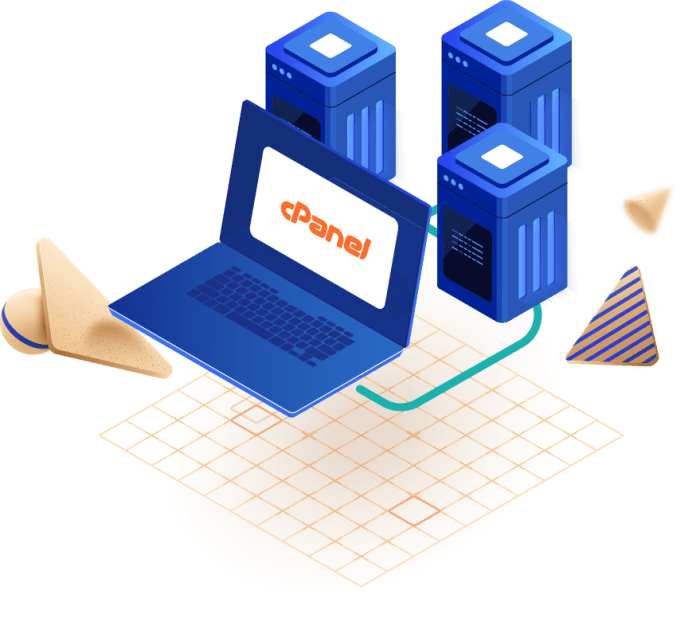
Okay, so you’ve got your shiny new cloud cPanel server up and running. That’s awesome! But let’s be real, things don’t always go perfectly smoothly. This section dives into some common headaches you might encounter and how to fix ’em. We’ll cover website accessibility issues, email delivery problems, and general server performance slowdowns. Think of this as your go-to troubleshooting guide.Troubleshooting cloud cPanel servers often involves a blend of detective work and a bit of technical know-how.
The key is systematic investigation, starting with the basics and working your way through more complex solutions. Remember to always back up your data before making any significant changes!
Website Inaccessibility
Website inaccessibility can stem from several sources. A common culprit is incorrect DNS settings. If your domain name isn’t properly pointing to your server’s IP address, visitors won’t be able to reach your site. Another possibility is server-side issues, such as a crashed webserver process or insufficient resources (RAM, CPU). Finally, firewall rules could be blocking access.
Thorough checking of DNS records, server logs, and firewall configurations is crucial. Checking the server’s status page for any outages is also recommended.
Email Delivery Problems
Email delivery issues are a frequent pain point. Problems range from simple configuration errors to more complex issues like being blacklisted by email providers. Incorrect MX records (Mail Exchanger records) are a common cause of email delivery failures. Your DNS records need to correctly point to your server’s mail server. Another frequent problem is that your server’s IP address might be flagged as a spam source due to malicious activity (even if you’re not directly responsible).
Checking your server’s reputation using online tools and implementing SPF, DKIM, and DMARC records can significantly improve email deliverability. If your server is blacklisted, you’ll need to investigate the reason and take corrective actions, which may involve contacting the blacklist provider.
Server Performance Issues
Slow server performance can be frustrating, impacting both website speed and user experience. High CPU usage, insufficient RAM, and slow disk I/O are common culprits. Monitoring server resource usage using tools like top or htop (on Linux) provides insights into resource consumption. Identifying processes consuming excessive resources can help pinpoint the problem. Disk space exhaustion can also cripple server performance.
Regular cleanup of unnecessary files and logs is essential. Consider upgrading your server’s resources (RAM, CPU, storage) if necessary. Also, optimizing your website’s code and database can greatly improve performance.
Troubleshooting Steps for Common cPanel Problems
Before diving into more complex solutions, here are some basic troubleshooting steps for common cPanel issues. These steps often resolve simple problems quickly.
- Check your DNS records: Ensure that your domain name’s A record, MX records, and other relevant DNS records are correctly pointing to your server.
- Restart services: Sometimes a simple restart of Apache (webserver) or other relevant services can resolve temporary glitches.
- Check server logs: Examine error logs for clues about the problem. The location of these logs varies depending on the server’s configuration but are often found in directories like `/var/log`.
- Check resource usage: Monitor CPU, RAM, and disk I/O to identify potential bottlenecks.
- Check your firewall rules: Make sure that your firewall isn’t blocking necessary ports.
- Update software: Keep your cPanel, PHP, and other software updated to the latest versions to benefit from bug fixes and security patches.
- Contact your hosting provider: If you’re unable to resolve the issue yourself, don’t hesitate to contact your hosting provider’s support team.
Monitoring Server Health and Performance
Proactive monitoring is key to preventing problems before they become major issues. cPanel itself provides some basic monitoring tools. However, for more comprehensive monitoring, consider using third-party tools. These tools can provide real-time alerts for issues like high CPU usage, disk space exhaustion, or service outages. Examples include Nagios, Zabbix, and Prometheus.
These tools allow you to set thresholds for various metrics, receiving notifications when those thresholds are exceeded. Regular monitoring gives you early warning of potential problems, allowing for proactive intervention and minimizing downtime. For instance, if you see a consistent upward trend in disk space usage, you can proactively address it by identifying and removing unnecessary files, rather than waiting for it to become a critical issue.
Integration with other Services: Cloud Cpanel Server
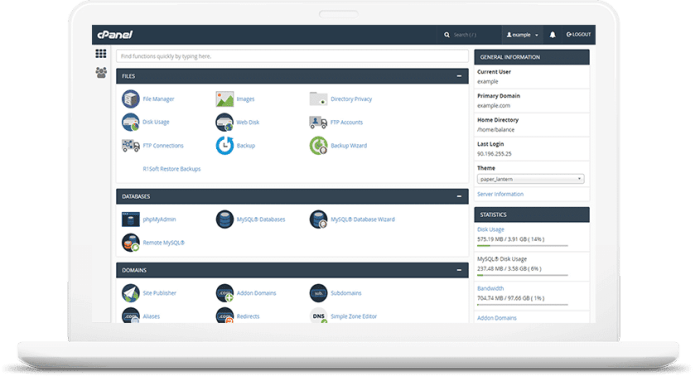
Okay, so you’ve got your cloud cPanel server up and running – congrats! But to really make it sing, you need to connect it to other services. Think of it like building a killer app: you need the core functionality (your server), but the extra features (databases, CDNs, security) are what elevate it from good to great. Integrating these services streamlines your workflow, boosts performance, and beefs up security.Integrating your cPanel server with other services significantly enhances its functionality and efficiency.
This involves connecting your server to external tools that handle specific tasks, freeing up resources and improving overall performance. For example, offloading database management to a dedicated service allows your cPanel server to focus on its core functions, leading to better response times and a more stable environment. Similarly, using a CDN significantly improves website loading speeds for users across the globe.
Database Integration
Connecting your cPanel server to databases like MySQL and PostgreSQL is crucial for storing and managing website data. cPanel typically includes tools for managing MySQL databases, making the process relatively straightforward. For PostgreSQL, you might need to set up a separate database server and configure the connection details within your cPanel applications. This integration is essential for applications requiring persistent data storage, such as content management systems (CMS) like WordPress or e-commerce platforms.
Proper database integration ensures data security and accessibility for your website. The benefits include improved data management, scalability, and enhanced application performance. Consider factors like database size, anticipated traffic, and application requirements when choosing between MySQL and PostgreSQL. For example, if you anticipate needing more advanced features, PostgreSQL might be a better choice.
CDN Integration
A Content Delivery Network (CDN) significantly speeds up website loading times by distributing your website’s content across multiple servers globally. cPanel doesn’t directly manage CDNs, but many popular CDN providers offer easy integration. This typically involves adding your domain name to the CDN’s system and configuring DNS settings to point to the CDN’s servers. Popular CDNs like Cloudflare, Amazon CloudFront, and Akamai offer various features like caching, security, and performance optimization.
Using a CDN reduces server load, improves user experience (especially for users geographically distant from your server), and enhances website security through features like DDoS mitigation. For instance, if your website experiences a surge in traffic, a CDN can absorb much of that load, preventing your server from crashing.
Security Tool Integration, Cloud cpanel server
Securing your cPanel server is paramount. Integrating security tools like firewalls, intrusion detection systems (IDS), and malware scanners adds an extra layer of protection. Many security providers offer plugins or integrations directly compatible with cPanel. These tools can monitor server activity, detect suspicious behavior, and automatically block malicious traffic. This proactive approach helps prevent security breaches and protects your website and data from cyber threats.
For example, a firewall can prevent unauthorized access attempts, while an IDS can detect and alert you to potential intrusions. Regular security scans help identify vulnerabilities before they can be exploited.
Popular Services that Integrate Well with cPanel
Integrating various services with your cPanel server can significantly improve its functionality and security. Choosing the right services depends on your specific needs and website requirements.
- Cloudflare: A popular CDN and security provider offering DDoS protection, caching, and other performance enhancements.
- Amazon CloudFront: A robust CDN service from Amazon Web Services, offering global content distribution and high availability.
- Sucuri: A security provider specializing in website security, offering malware scanning, security hardening, and DDoS protection.
- Wordfence: A popular WordPress security plugin that offers firewall protection, malware scanning, and intrusion detection.
- MySQL: The most commonly used relational database management system, easily integrated with cPanel.
- PostgreSQL: A powerful open-source relational database system, offering advanced features and scalability.
So, there you have it—a comprehensive look at the world of cloud cPanel servers. From the initial setup and configuration to the ongoing maintenance and security, managing your own server can seem daunting, but with a solid understanding of the key concepts and best practices, you’ll be empowered to create and manage a robust and secure online presence. Remember, choosing the right cloud provider, prioritizing security, and regularly backing up your data are essential for long-term success.
Now go forth and conquer the cloud!
Expert Answers
What’s the difference between shared hosting and a cloud cPanel server?
Shared hosting puts your site on a server with others. A cloud cPanel server gives you your own dedicated resources, offering better performance and scalability.
How much does a cloud cPanel server cost?
Pricing varies widely based on the provider, resources (RAM, CPU, storage), and features. Expect to pay anywhere from a few dollars to hundreds per month.
Can I migrate my existing website to a cloud cPanel server?
Yes, most providers offer migration services or provide guides on how to do it yourself. It’s usually a straightforward process.
What are some common cloud providers offering cPanel?
Many providers offer cPanel, including major players like Vultr, DigitalOcean, and AWS (though often requiring some extra setup).